How to Combine Address Fields for an Import in Excel?
If your excel file has separate columns for city, country, and other details and you want to import them then combine them before you import.

Do you have similar website/ Product?
Show in this page just for only
$2 (for a month)

0/60
0/180
If you are using Microsoft Excel or Apple Numbers then you have to start your formula with the CONCATENATE function.
After that you?ll add the column letter and row number of the cells you want to combine by using commas for separation and quotation marks to create two spaces between each part of the address.
If you want to combine columns D through I, and that your list begins on row 2, under the header. Then you'll write a formula:
=CONCATENATE(D2,? ?,E2,? ?,F2,? ?,G2,? ?,H2,? ?,I2)
In Google Sheets you will include the ARRAYFORMULA function.
=ARRAYFORMULA(CONCATENATE(D2,? ?,E2,? ?,F2,? ?,G2,? ?,H2,? ?,I2))
To Combine Address Fields follow these steps:
1.Add two empty columns to your spreadsheet after the occupied columns.

2.In the first cell of the first empty column enter the concatenation formula to combine address fields.

3.Click on the corner of the cell where you just add formua and drag the fill handle over the other cells in the column.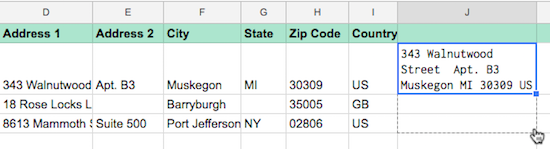
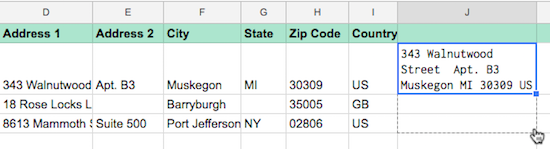
4.Right click on the formula column and select the Copy.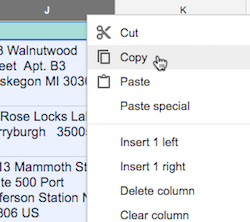
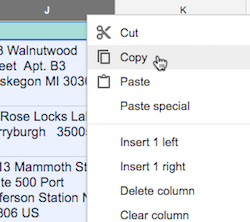
5.In the second column right-click and choose Paste special and then choose Paste values only.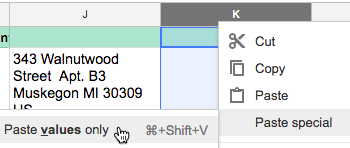
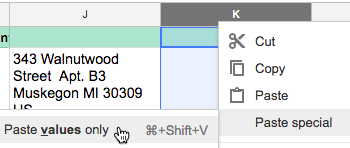
6.After you have combined the address fields in your spreadsheet double check your file's proper formatting and save your file as a CSV.
CONTINUE READING
Import in Excel
Ayesha
Tech writer at newsandstory