How to Forward or Re-send an e-mail message
Here steps showing helps us to know How to forward or re-send an e-mail message.

Do you have similar website/ Product?
Show in this page just for only
$2 (for a month)

0/60
0/180
How to Forward or re-send an e-mail message
When you receive an e-mail message, you can read, delete, or reply to that e-mail. You can also send that e-mail to another person, known as forwarding an e-mail. If an e-mail has an attachment and you forward that e-mail, in most cases, the attachment will be included and sent to the recipient.
If you previously sent an e-mail message to someone, you can re-send that same e-mail to other people, as well.
All e-mail accounts and client programs provide the ability to forward e-mails and re-send e-mails. Click a link below for steps on how to do each e-mail action.
- Forward an e-mail message
- Re-send an e-mail message
Each e-mail account and client program is a little bit different, so the exact steps to forward an e-mail message may differ slightly. The steps below should provide you with the general process to forward an e-mail.
- Access your e-mail account or client program.
- Open the e-mail message you want to forward.
- In the menu bar, usually found at the top of the e-mail message or client program window, click the Forward
- A new e-mail message window will open. In the To: field, enter the e-mail address of the person you want to forward the message.
- In the Subject field, modify the e-mail subject, if desired.
- In the body of the e-mail message, type a message explaining the reason for forwarding the e-mail, if desired.
- When you are ready to forward the e-mail, click the Send button
Each e-mail account and client program is a little bit different, so the exact steps to re-send an e-mail message may differ slightly. The steps below should provide you with the general process to re-send an e-mail.
- Access your e-mail account or client program.
- Locate the Sent folder, which contains the e-mails you have previously sent. It may also be named Sent Items or Sent Mail.
Tip: Some e-mail accounts or client programs may hide the Sent folder by default. If you cannot find the Sent folder, check the Settings options to show the Sent folder.
- Find and open the e-mail message you want to re-send.
- In the menu bar at the top of the e-mail message or e-mail program window, select the Reply or Reply All option. A new e-mail message window will open.
Note: If pictures or other files were attached to the previously sent e-mail message, you would need to attach those pictures or files again. The files will not automatically be attached to the new e-mail message.
- If you selected the Reply option, your e-mail address will be automatically entered into the To: field. Remove your e-mail address and enter the e-mail address you want to re-send the e-mail message. If you selected the Reply All option, the e-mail addresses you previously sent the e-mail to will be automatically entered in the To: field. You can remove those e-mail addresses and enter new e-mail addresses, or you can leave them and add additional e-mail addresses.
- In the Subject field, modify the e-mail subject, if desired.
- In the body of the e-mail message, type a message to the e-mail recipients, if desired.
- When you are ready to re-send the e-mail, click the Send button.
CONTINUE READING
Internet
Technology
Email Help.
Kinnari
Tech writer at NewsandStory